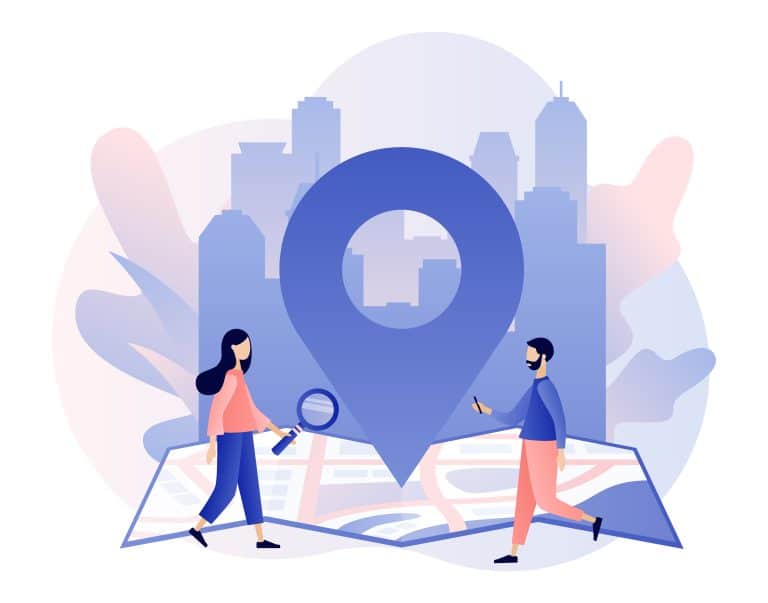Data visualization is a powerful tool that allows us to understand complex data by representing it in a graphical form. D3.js is a JavaScript library for creating dynamic and interactive data visualizations, while AngularJS is a popular framework for building web applications. In this tutorial, we will guide you through the process of creating data visualizations with D3.js and AngularJS.
Table of Contents
ToggleSetting Up Your Environment
Before we begin, ensure that you have AngularJS and D3.js included in your project. You can download them from the official AngularJS and D3.js websites, or include them via a CDN.
<script src="https://ajax.googleapis.com/ajax/libs/angularjs/1.8.2/angular.min.js"></script>
<script src="https://d3js.org/d3.v5.min.js"></script>
Creating an AngularJS Directive for D3.js
To integrate D3.js with AngularJS, we’ll create a custom directive. This will allow us to use D3.js in a way that is idiomatic to AngularJS and ensures that our D3.js code interacts correctly with AngularJS’s digest cycle.
Let’s create a simple bar chart directive:
angular.module('myApp', [])
.directive('barChart', function() {
return {
restrict: 'E',
scope: {
data: '='
},
link: function(scope, element) {
var svg = d3.select(element[0])
.append('svg')
.style('width', '100%');
// Watch for changes to the data.
scope.$watch('data', function(newVal) {
if (!newVal) {
return;
}
// Clear the elements inside of the directive.
svg.selectAll('*').remove();
// Build the chart here.
// ...
}, true);
}
};
});
In this code, we’re creating a new directive named barChart. We’re using the link function to manipulate the DOM with D3.js. We’re also watching the data attribute for changes, and when the data changes, we’re clearing the SVG and rebuilding the chart.
Building the Chart with D3.js
Now, let’s build our bar chart with D3.js. We’ll add the following code inside the scope.$watch callback:
// Set the dimensions of the chart.
var width = d3.select(element[0]).node().offsetWidth;
var height = 500;
var barHeight = height / newVal.length;
// Set the scales.
var x = d3.scaleLinear()
.domain([0, d3.max(newVal)])
.range([0, width]);
// Bind the data and create the bars.
var bars = svg.selectAll('rect')
.data(newVal)
.enter()
.append('rect')
.attr('width', x)
.attr('height', barHeight - 1)
.attr('transform', function(d, i) {
return 'translate(0,' + i * barHeight + ')';
});
In this code, we’re setting the dimensions of the chart, creating a linear scale for the x-axis, and binding the data to create the bars of the chart.
Using the Directive
Finally, let’s use our barChart directive in an HTML template:
<div ng-controller="MyCtrl">
<bar-chart data="data"></bar-chart>
</div>
And in the controller, we’ll define the data:
angular.module('myApp')
.controller('MyCtrl', function($scope) {
$scope.data = [4, 8, 15, 16, 23, 42];
});
In this code, we’re using the barChart directive and binding it to the data scope variable.
Conclusion
Integrating D3.js with AngularJS allows you to create dynamic and interactive data visualizations that can react to changes in your AngularJS application’s data. By understanding how to create custom directives and how to use D3.js, you can create a wide range of data visualizations. Happy coding!