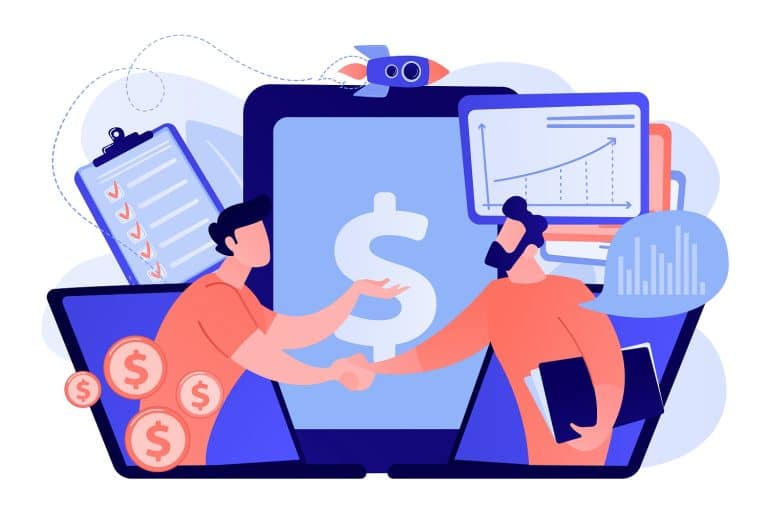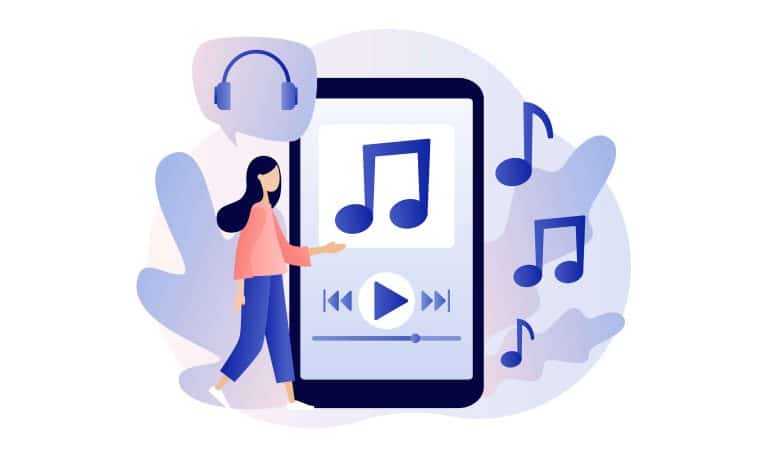Google’s “No CAPTCHA reCAPTCHA” is a service designed to protect your website from spam and abuse while differentiating humans from bots. This tutorial will guide you through the process of integrating this service into your AngularJS projects.
Table of Contents
ToggleRegistering Your Website for Google reCAPTCHA Service
To use the reCAPTCHA service, you need to register your website at Google reCAPTCHA. After successful registration, Google will provide you with a site key and a secret key. The site key is used in your client-side code, while the secret key is used for communication between your server and Google.
Setting Up AngularJS Project
First, you need to set up your AngularJS project. This involves defining your Angular app and controller, and setting up a simple signup form with name, email, and password fields. You can use Angular’s “controller as” syntax for this purpose.
Displaying reCAPTCHA Widget
To display the reCAPTCHA widget in your UI, you need to use the angular-recaptcha library. This library simplifies the process of integrating reCAPTCHA into your Angular forms. You can add the reCAPTCHA widget to your UI by adding the directive as an attribute with your site key.
Getting g-captcha-response After User Verification
After the user resolves the captcha, you need to get the g-captcha-response string. The angular-recaptcha library provides the vcRecaptchaService that has a getResponse() method, which gives you the g-captcha-response string after the user has successfully solved the captcha.
Making AJAX Request to Server with g-captcha-response
After getting the g-captcha-response string, you need to send it to your server via an AJAX request. Your server should have a signup API that takes email, name, password, and g-captcha-response as parameters. This API then verifies the user response with Google’s siteverify API and returns the relevant response to the client.
Verifying User’s Response with Google
On your server, when you receive the g-captcha-response string, you need to verify the user’s response using Google’s siteverify API. This API takes three parameters for the POST request: your secret key, the g-captcha-response string, and the user’s IP address. If the verification is successful, the API returns a success key as true; otherwise, it returns false.
Conclusion
Google’s “No CAPTCHA reCAPTCHA” is a powerful tool for protecting your website from spam and abuse. Its integration with AngularJS is straightforward, thanks to the angular-recaptcha library. By following this guide, you can easily add this feature to your AngularJS projects.