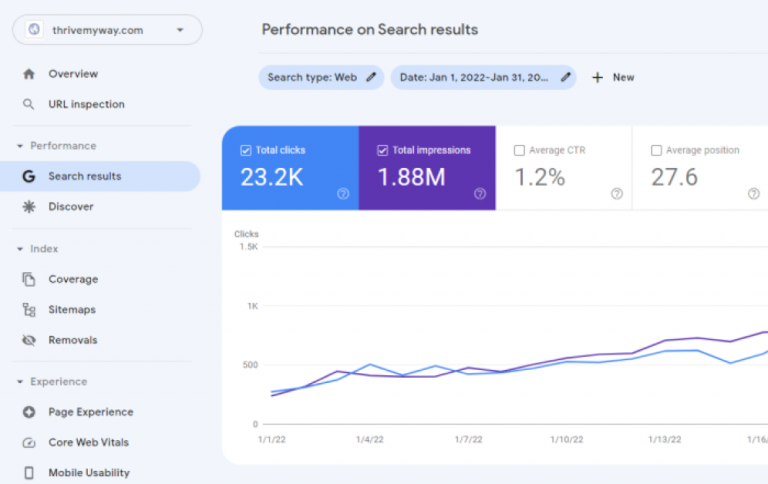Git is an essential tool for developers, allowing them to track changes and collaborate on projects effectively. One of the most common tasks in Git is merging branches, which can sometimes result in conflicts. In certain cases, you may want to abort the merge process and revert to the previous state. In this article, we will explain how to abort a merge in Git.
Step 1: Check the merge status
Before aborting a merge, it’s important to check the current status of your repository. You can do this by running the following command in your terminal or command prompt:
git statusIf you are in the middle of a merge process, you will see a message indicating that you have unmerged paths or unresolved conflicts.
Step 2: Abort the merge
To abort the merge and return your repository to its previous state, execute the following command:
git merge --abortThis command will abort the merge process and revert your working directory to the state it was in before the merge began. If the merge was initiated by a “git pull” command, you can use the same “–abort” flag to cancel the process:
git pull --abortNote: The git merge --abort command is only available if your Git version is 1.7.4 or later. If you are using an older version of Git, you can use the following command instead:
git reset --mergeStep 3: Verify the changes
After aborting the merge, you should verify that your working directory has returned to its previous state. Run the git status command again to check the current status:
git statusIf the abort was successful, you will no longer see any unmerged paths or unresolved conflicts in the output.
Conclusion
Aborting a merge in Git is a simple process that can be helpful in situations where you need to revert to a previous state or resolve conflicts manually. By following these steps, you can easily cancel a merge and return your repository to its pre-merge state.
Remember that it’s always a good practice to backup your work and ensure you have a clear understanding of the changes you’re making before performing complex Git operations. This way, you can avoid potential issues and maintain a clean and organized codebase.