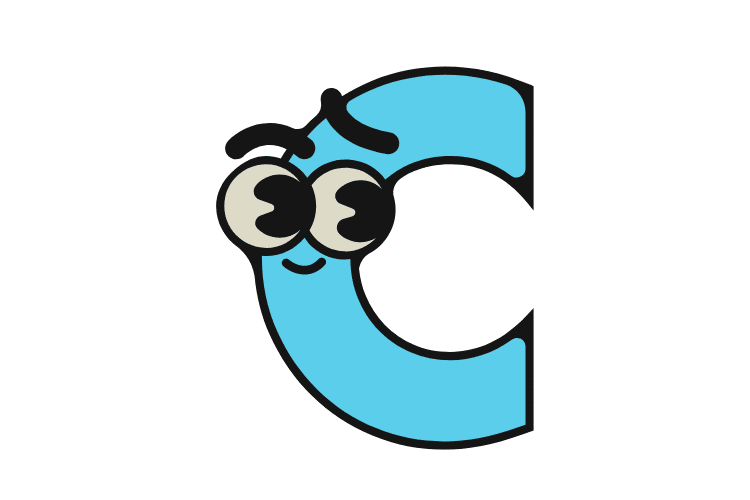If you are a Python developer, chances are you have come across requirements.txt file during your development journey. Requirements.txt is a file that specifies the list of packages and their specific versions that your Python application is dependent on. In other words, it’s a file that makes sure that anyone who wants to run your Python application can easily install all the necessary packages with their specific versions.
In this article, we will take a deep dive into creating a requirements.txt file in Python. We will learn what is a requirements.txt file, why do we need it, and of course, how to create one.
Table of Contents
ToggleWhy do we need a Requirements.txt file?
A requirements.txt file is a must-have for any Python application that you plan to distribute or share with others. It captures every package and version installed on your local system and anyone can install them with only one command. When someone else wants to run your application, they can simply install all the necessary packages and their specific versions simultaneously, ensuring that the application will run without any issues.
Moreover, requirements.txt makes it easier to manage package versions across different environments. When you create requirements.txt, you are specifying the exact version of each package that you have used in your application. This means that even if there is an update to a package in the future, your application will always use the specific version mentioned in the requirements.txt file.
How to create a Requirements.txt file?
Creating a requirements.txt file is relatively straightforward. You can do it in two ways – manual or automated.
Manual Method
The manual approach involves creating a file and adding each package name and version on a separate line. Each line should contain the package name, followed by the package version, separated by a double equals (==) sign.
Example:
Flask==1.1.2
Requests==2.25.1
Pillow==8.1.0To create a requirements.txt file manually:
Step 1: Open a text editor like Notepad, Sublime Text, or any other preferred editor.
Step 2: Add the package names and their respective versions, as shown in the example above.
Step 3: Save the file as requirements.txt and place it in the root directory of your application.
It’s important to note that the order of the packages in the requirements.txt file does not matter, as long as each package and its corresponding version are on a separate line.
Automated Method
While manually creating a requirements.txt file is straightforward, it can be time-consuming if your application has many packages. An automated approach is much quicker and less error-prone.
There are different tools available online that can help you automate the process of creating a requirements.txt file, but we will be looking at the pip freeze command.
The “pip freeze” command is a powerful tool that can be used to generate a requirements.txt file from a Python virtual environment. This command lists all installed packages and their corresponding versions in a terminal. We can then pipe the output into a requirements.txt file.
To create a requirements.txt file using pip freeze:
Step 1: Open a command prompt or terminal and navigate to the root directory of your application.
Step 2: Activate the virtual environment where you have installed all the packages.
Step 3: Use the pip freeze command to generate the requirements.txt file, as shown in the example below.
C:\User\PythonProject> pip freeze > requirements.txtThis command will generate a requirements.txt file in the root directory of your application, with all the installed packages and their respective versions.
FAQs
1. What happens if a package is not found or is misspelled?
If a package is not found or is misspelled in the requirements.txt file, pip will raise an error when installing the packages. It is important to ensure that all the package names are correct and accurately spelled in the file.
2. Can I include comments in the requirements.txt file?
Yes, you can include comments in the requirements.txt file, but they have to be on a separate line starting with the # character. Comments are ignored by pip when installing packages.
3. Can I specify a range of package versions in the requirements.txt file?
Yes, you can specify a range of package versions using comparison operators such as >, >=, < and <=. For example, Flask>= 1.1.2 specifies any version of Flask equal to or greater than version 1.1.2.
Conclusion
In conclusion, a requirements.txt file is an essential component of Python application development, especially when you want to distribute or share your application with others. It saves you time and ensures that everyone working on your project is using the same packages and their specific versions. Creating a requirements.txt file is easy, and you can do it manually or automate the process using pip freeze. We hope this article has helped you understand what is a requirements.txt file, why do we need it, and how to create one.