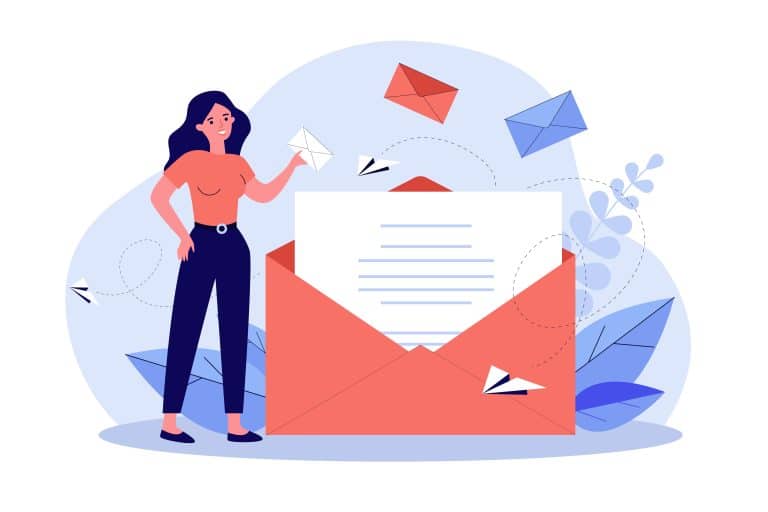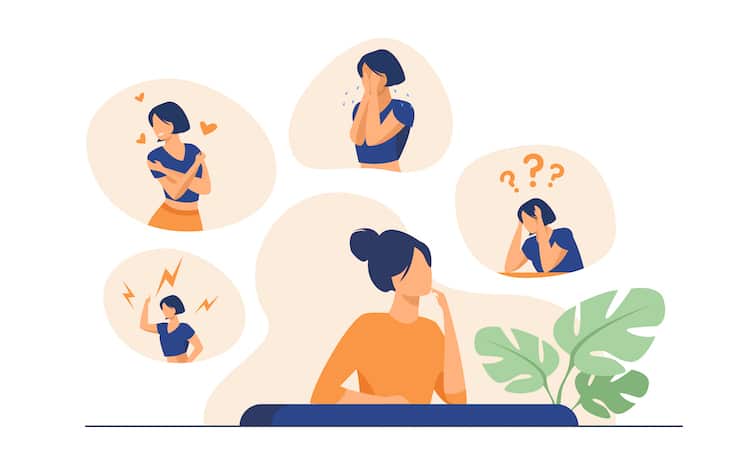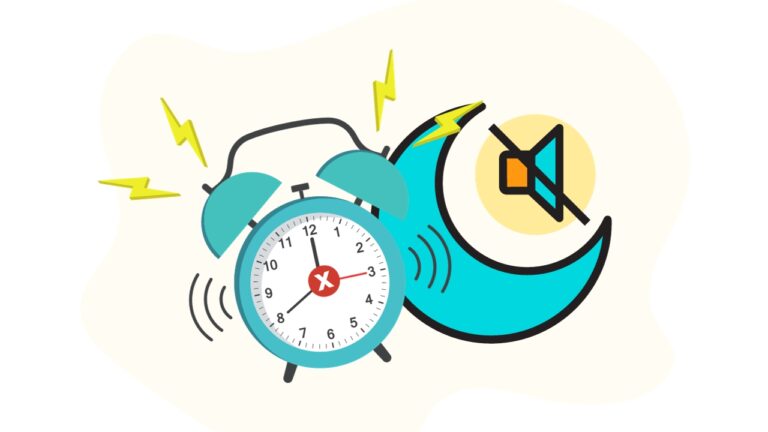Font Awesome is a popular icon library used by developers and designers to add scalable vector icons to web projects. These icons can be customized with CSS to match your site’s theme and design. One of the most convenient ways to use Font Awesome is through a Content Delivery Network (CDN). In this article, we will discuss what a CDN is, why you might want to use Font Awesome via a CDN, and the steps to include Font Awesome CDN in your project.
Table of Contents
ToggleUnderstanding CDNs
A Content Delivery Network (CDN) is a system of distributed servers that deliver web content, such as stylesheets, JavaScript files, or images, to users based on their geographic location. CDNs are designed to minimize latency and provide faster access to web resources. They can also help save bandwidth, reduce server load, and improve site performance.
Advantages of Using Font Awesome CDN
- Improved performance: By using a CDN, Font Awesome files are served from a geographically optimal server, reducing latency and improving loading times for your site’s icons.
- Automatic updates: Font Awesome CDN automatically updates to the latest version, ensuring that you have access to new icons and features without any manual intervention.
- Simplified setup: Including Font Awesome via a CDN requires just a single line of code, making it easy to integrate into your project.
How to Use Font Awesome CDN
Follow these steps to include Font Awesome in your project using a CDN:
- Visit the Font Awesome CDN page:
Go to the Font Awesome CDN page at https://www.bootstrapcdn.com/fontawesome/. This page provides you with the latest version of Font Awesome and the necessary link to include in your project.
- Copy the Font Awesome CDN link:
Find the link or script tag for the latest version of Font Awesome, and copy it. The link should look similar to the following example:
<link
rel="stylesheet"
href="https://maxcdn.bootstrapcdn.com/font-awesome/4.7.0/css/font-awesome.min.css"
integrity="sha384-wvfXpqpZZVQGK6TAh5PVlGOfQNHSoD2xbE+QkPxCAFlNEevoEH3Sl0sibVcOQVnN"
crossorigin="anonymous"
/>Please note that the version number and the integrity hash may change with newer releases.
- Add the Font Awesome CDN link to your HTML file:
Paste the copied link into the head section of your HTML file:
<!DOCTYPE html>
<html lang="en">
<head>
<meta charset="UTF-8">
<meta name="viewport" content="width=device-width, initial-scale=1.0">
<title>Font Awesome CDN Example</title>
<link
rel="stylesheet"
href="https://maxcdn.bootstrapcdn.com/font-awesome/4.7.0/css/font-awesome.min.css"
integrity="sha384-wvfXpqpZZVQGK6TAh5PVlGOfQNHSoD2xbE+QkPxCAFlNEevoEH3Sl0sibVcOQVnN"
crossorigin="anonymous"
/>
</head>
<body>
<!-- Your content here -->
</body>
</html>- Use Font Awesome icons in your project:
After adding the Font Awesome CDN link to your HTML file, you can now use Font Awesome icons in your project. To add an icon, use the appropriate class names from the Font Awesome documentation. For example, to add a camera icon, you would use the following code:
<i class="fa fa-camera"></i>You can customize the appearance of the icons
using CSS to change their size, color, or other properties. For example, you can make the camera icon larger and change its color to red with the following CSS:
<style>
.fa-camera {
font-size: 32px;
color: red;
}
</style>- Test your project:
Ensure that the Font Awesome icons are displaying correctly in your project. If the icons do not appear, double-check that the CDN link is correctly placed in the head section of your HTML file and that you are using the right class names for the icons.
Conclusion
Using Font Awesome CDN is an efficient and simple way to integrate Font Awesome icons into your project. By leveraging the advantages of a CDN, you can improve your site’s performance, automatically receive updates, and simplify the setup process. With the Font Awesome CDN, you can easily enhance your web projects with scalable vector icons that can be customized to match your design requirements.